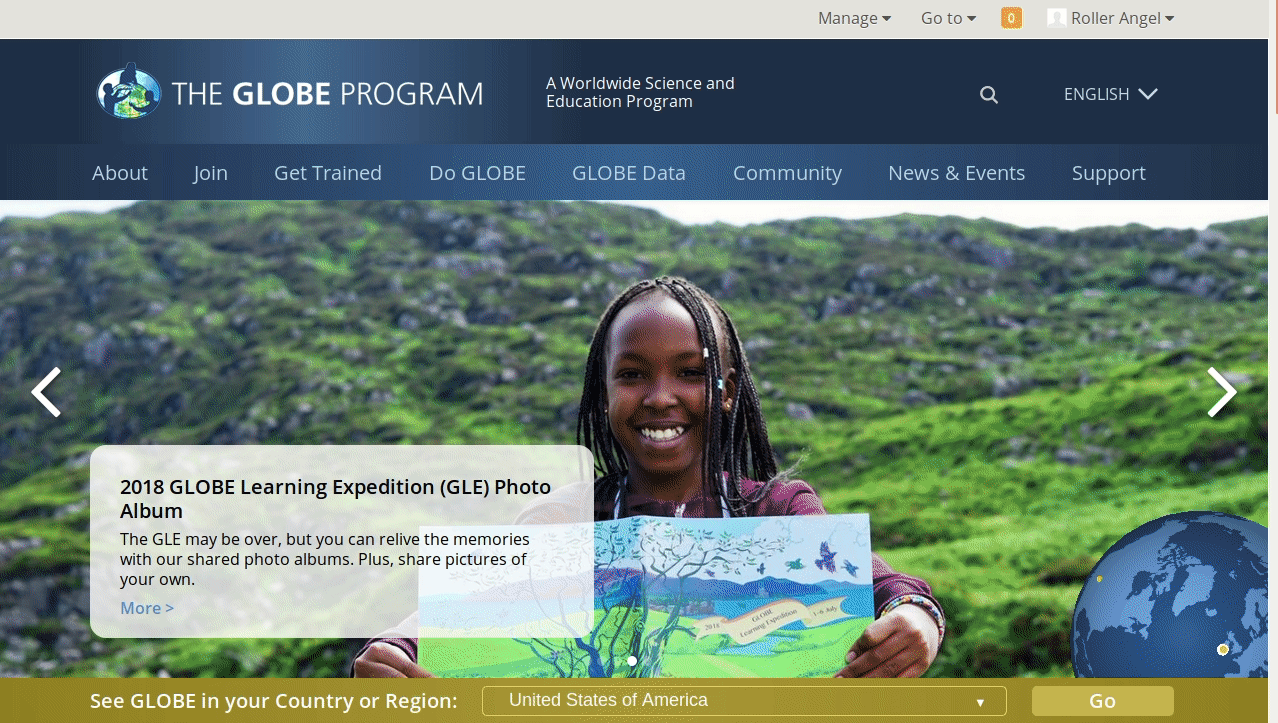Weather Stations
Tutorial: Weather Stations
Weather stations are manufactured by a variety of vendors in several formats, with each utilizing a different method for sending weather data to GLOBE's Databases. Follow the guides below to learn how to set up a few of the most popular weather station formats.
Tip: If you're unsure on how to operate the weather station vendor's software, please refer to the vendor's operation manual and customer support.
Weather Stations from DAVIS
- Setup your Davis station so it reports to Davis Instruments Weatherlink.com
- Follow the instructions outlined in the Sites tutorial to create a site
- During the site creation process, under the "Add site type" menu, on the left, select the "Atmosphere" box
- In the "Thermometers" section of the page, select the "Thermometer type" menu
- Select "Davis Instrument"
- Enter the Davis DeviceID from the Davis Weatherlink site (see Sharing your Davis WeatherStation with GLOBE below).
- At the bottom of the page, on the left, click "Create Site"
Detailed step by step guide:
- Two Step Guide - Sharing your Davis Weather Station with GLOBE - Updated 2023
This guide provides the information you need to connect your Davis Weather station to GLOBE

3D-Printed Weather Stations
- Follow the instructions outlined in the Sites tutorial to create a site
- During the site creation process, under the "Add site type" menu, on the left, select the "Atmosphere" box
- In the "Thermometers" section of the page, select the "Thermometer type" menu
- Select "Other, soil or air"
- At the bottom of the page, on the left, click "Create Site"
Important: If you're using a 3D-printed weather station to report data to GLOBE, you must use custom code outlined in the Email Data Entry (EMDE) sheet.